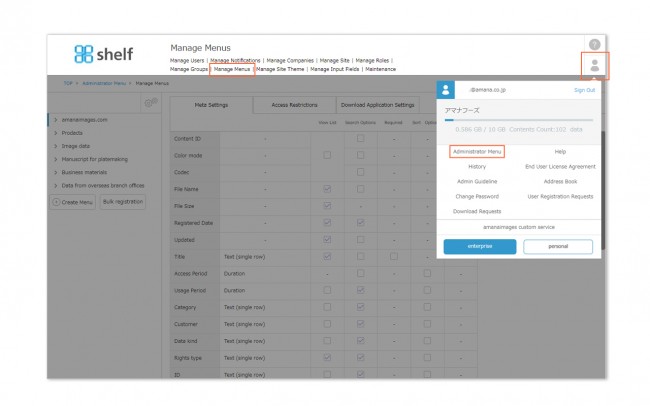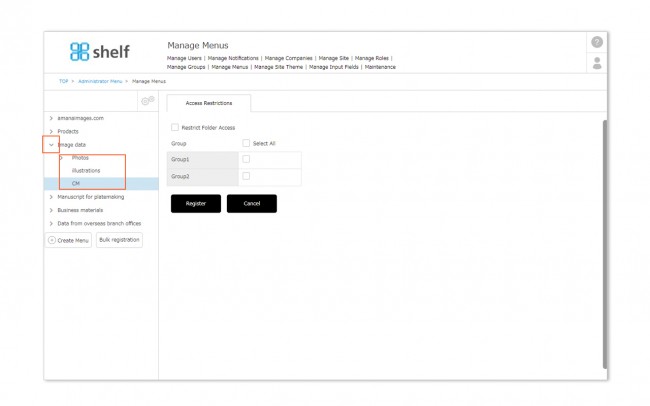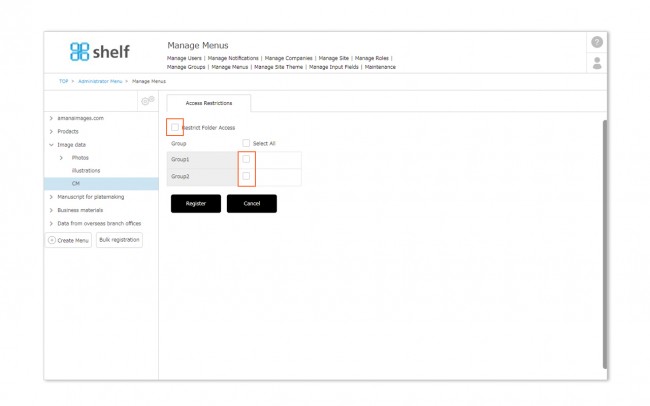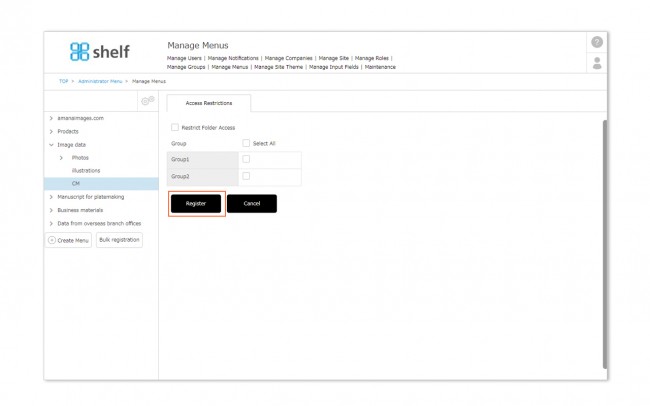Restrict Folder Access
As with menus, access to folders can also be controlled.
* User groups need to be set beforehand. For more information on user groups, please see Manage Groups.
* Administrator menu is available in Japanese and English only. If you select another language site, please log in again to the Japanese or English site.
Setting Access Restrictions
- Click Administrator Menu from User Menu
 in the upper right of the screen, then click Manage Menus.
in the upper right of the screen, then click Manage Menus.
- A list of menus and meta items currently set will be displayed. Click ▲ to expand the menu’s categories, and click the name of the folder to which you want to restrict access.
- If Restrict Folder Access is selected, folders will not be visible and cannot be accessed by any users other than Site Managers.
If you want to allow access to any user in addition to the site administrator, check the box next to the group name. The users who belong to the checked groups will see folder(s) and will be able to access it. It will be hidden from other groups and from users who do not belong to any group.
* Folder access restrictions are based on the access restriction settings of the menu/folder to which it belongs. If a menu/folder is not accessible, folders nested under it will also not be visible.
Close