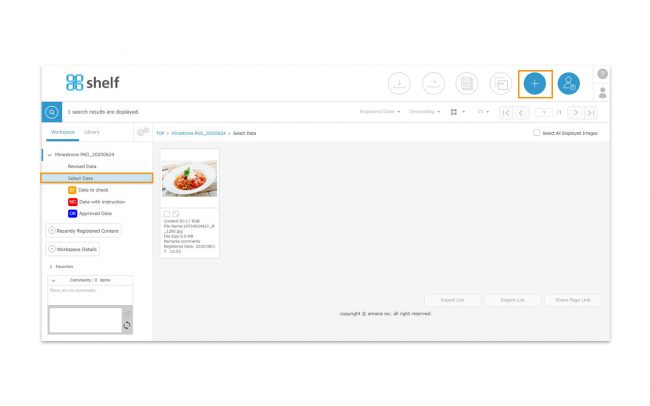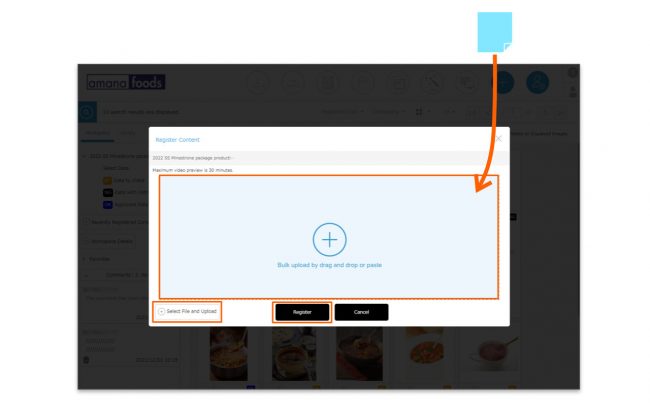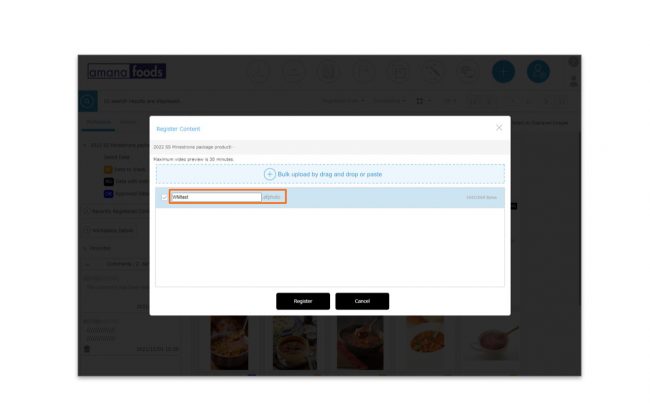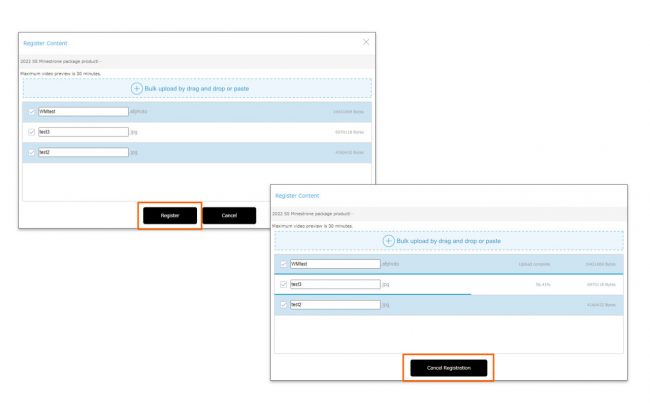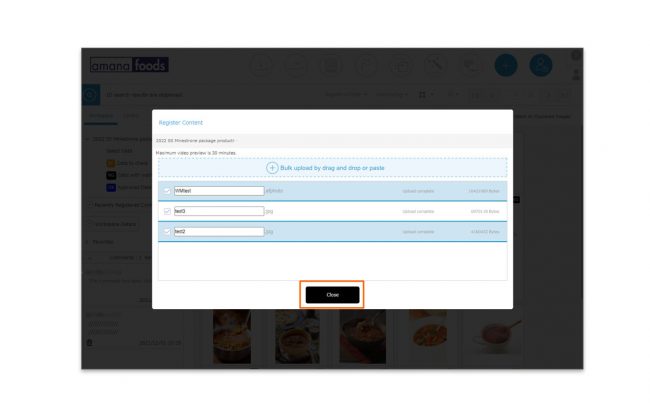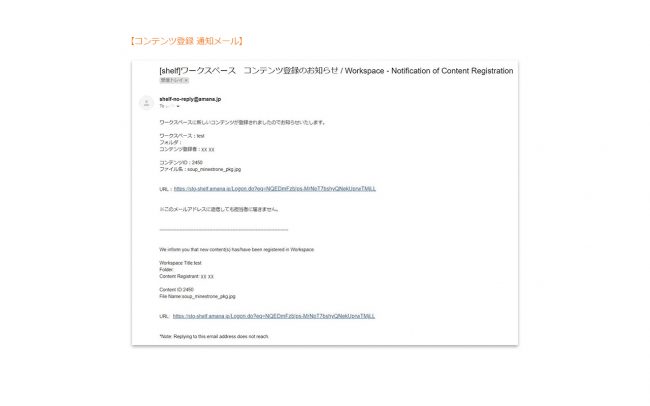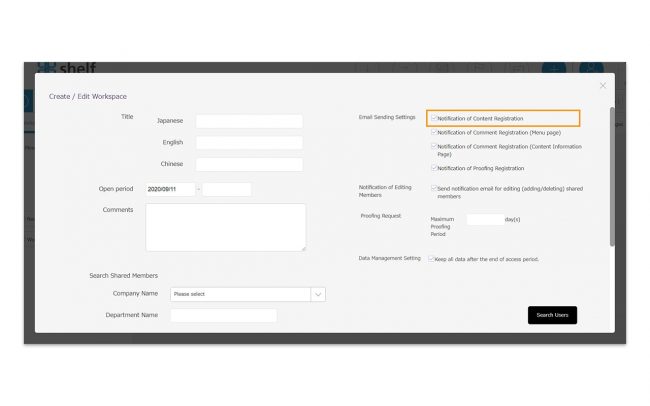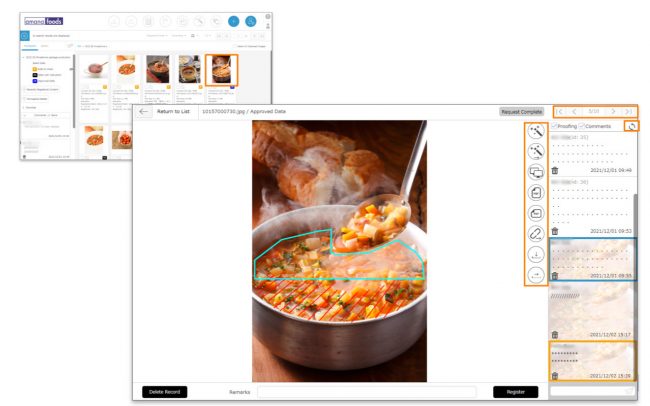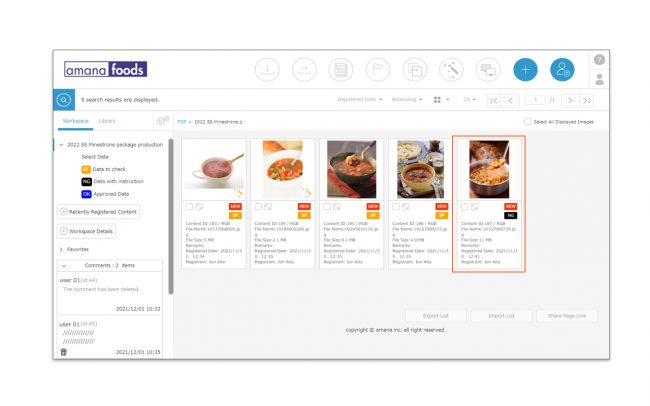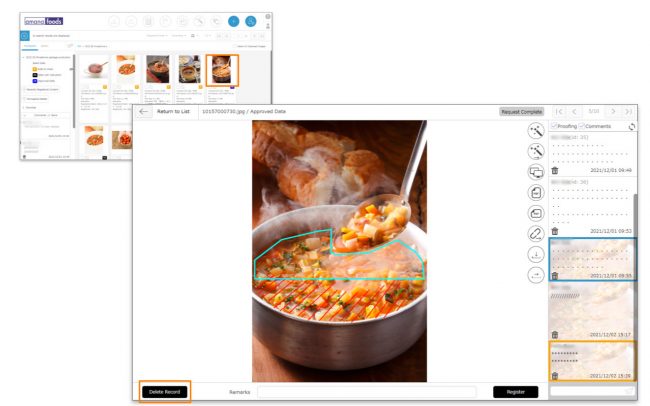Content Registration and Deletion
【Content registration】
-
- Select the folder to register the content, and click the [Register Content] icon in the header.
- Either drag and drop or copy and paste the content you want to register into the registration area which appears. Alternatively, you can select the content by clicking [Select File and Upload] button at the bottom of the registration area.
- The file name will be displayed in the contents registration area. If you want to change the file name of the data to be registered, click on the file name and rename it.
*In Windows, if the file name is too long or contains forbidden characters, it may cause an error when downloading. Please refer here for details.
- After selecting the content, click [Register].
A progress bar showing % complete will appear for each item of content. If Cancel Registration is clicked during this process, only files which have 100% completed uploading will be registered to the site.
- Once the content has been registered, [Close] button will be displayed, and click [close] to complete registration.
When the content is registered, a notification email will be sent to members of the workspace.
*For folders set to be hidden, only site administrator and workspace administrator can be notified.
*The sending of notification emails can be set to turned on or off. By default, it is set to send ON.
If you do not want the notification email, uncheck the checkbox on the right side of [Create/Edit Workspace] window and click [Save] button at the bottom of window.
- Click the thumbnail of the registered content on the content menu page to open the content’s information page. In the content’s information page, you can use the buttons on the right side of the preview to perform operations.You can move to the content’s information page of the contents that were listed back and forth in the content menu page by clicking the page feed button on the upper right.Click on [Refresh] icon to check the new comments (It will not automatically update while you are logged in).
*The registered video contents can be previewed for up to 30 minutes.
* Users without the relevant permissions cannot perform this action. For more information please contact your site administrator.
- When the content’s information page opens, click [Delete Record] at the bottom right of the window to delete the content.
*Please note that it is not possible to restore a content once it has been deleted.
* Users without the relevant permissions cannot perform this action. For more information please contact your site administrator.
*The content that is currently being requested for proofing cannot be deleted. If you need to delete the content, cancel the proofing request first and then delete the content. Click here for details about the proofing request.