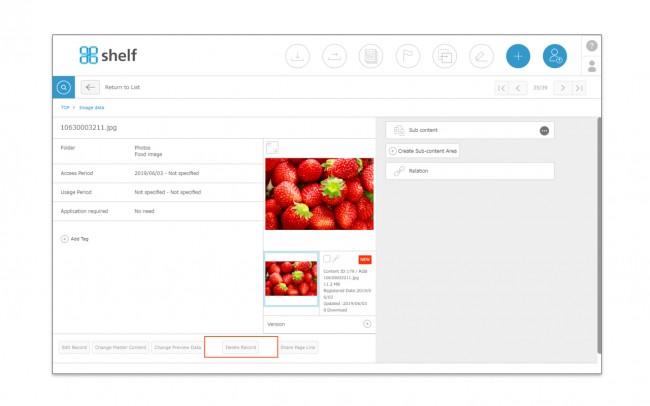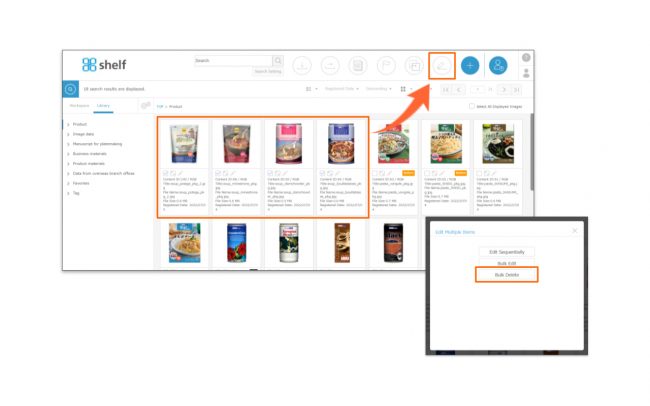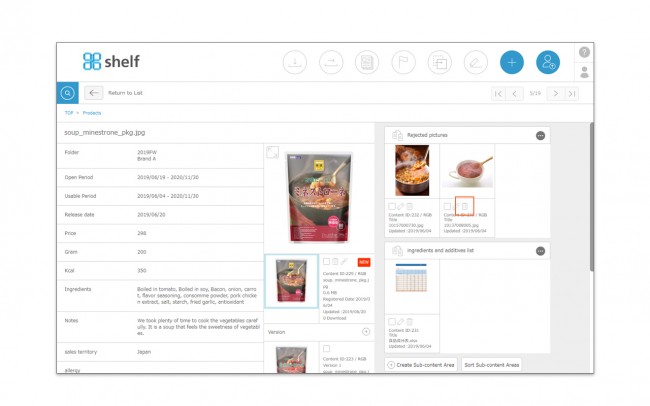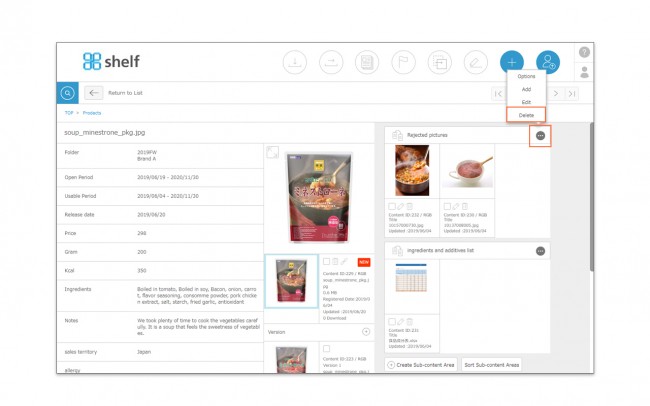Deleting Sub-content Areas
Print
Deleting Sub-content Areas
Sub-content areas is commonly set within a menu. Deleting a sub-content area also deletes the entire area of sub-contents in other content,s therefore, the deleting procedure differs depending on user authority.
*Sub-content area which is the last one cannot be deleted.
<Users other than Site Manager>
Press n the area to be edited, and click [Delete].
n the area to be edited, and click [Delete].
- In the case that sub-contents are registered in the sub-contents area.
Only the [Delete content on this page only] button is shown. When you click on the button, only the sub-content displayed on the page you were operating on will be deleted; the area itself cannot be deleted.
- In the case that no sub-contents are registered in the sub-contents area
[Delete] button is shown, and the sub-content area will be deleted by clicking on it.
* For users other than Site Managers to delete a sub-content area, all content belonging to that sub-content area must be deleted first.
<Site Manager>
Press n the area to be edited, and click [Delete].
n the area to be edited, and click [Delete].
- In the case that sub-contents are registered in the sub-contents area
If you select [Delete sub-content area and all content], all sub-contents registered in the menu you are operating will be deleted in the entire area.
If you select [Delete this page only], only the sub-contents displayed on the page you were operating on will be deleted; the area itself will not be deleted.
- In the case that no sub-contents are registered in the sub-contents area [Delete] button is shown, and the sub-content area will be deleted by clicking on it.
* The sub-content area is shared within a menu, so if deleted it will also delete the sub-content area and sub-content themselves in other records.
* Users without the relevant permissions cannot perform this action. For more information please contact your site administrator.
Close
![]() in the header area, then select Bulk Delete.
in the header area, then select Bulk Delete.