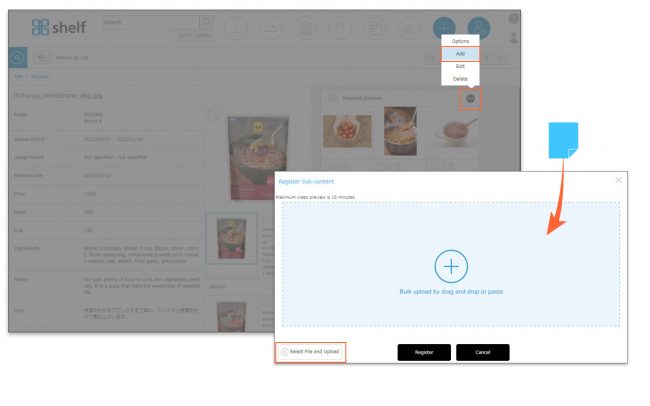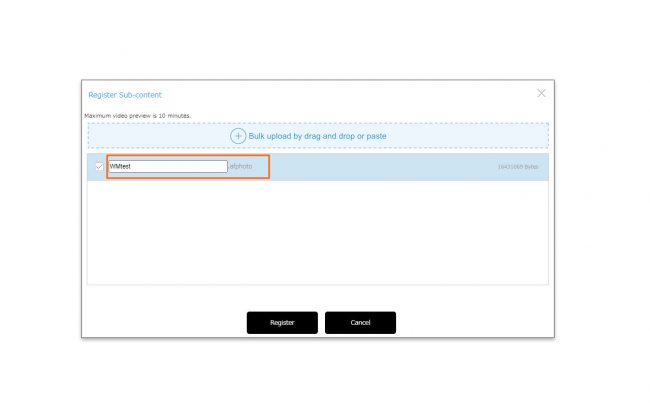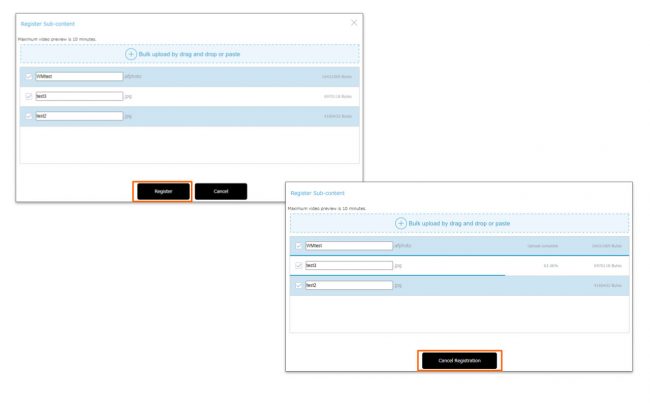Registering Sub-content
On a content item’s information page, you can register sub-content which is then tied to that content.
* For data registered as sub-content, only title information can be edited. Detailed meta information cannot be set.
Registering Sub-content
- Click
 in the sub-content area you want to add, then click Add.
in the sub-content area you want to add, then click Add.
Either drag and drop or copy and paste the content you want to register into the registration area which appears. Alternatively, you can select the content by clicking [Select File and Upload] button at the bottom of the registration area.
- The file name will be displayed in the contents registration area. If you want to change the file name of the data to be registered, click on the file name and rename it.
*In Windows, if the file name is too long or contains forbidden characters, it may cause an error when downloading. Please refer here for details.
- Click [Register].
A progress bar showing % complete will appear for each item of content. If Cancel Registration is clicked during this process, only files which have 100% completed uploading will be registered to the site.
- Titles can be added to registered sub-content.
You can edit the sub-content’s title by clicking the pencil icon under the registered sub-content’s thumbnail.
under the registered sub-content’s thumbnail.
*For multilingual sites, sub content titles can be changed for each language site. Please refer to Editing Meta Information on Multilingual Sites for detailed setup instructions.
* Users without the relevant permissions cannot perform this action. For more information please contact your site administrator.
Close