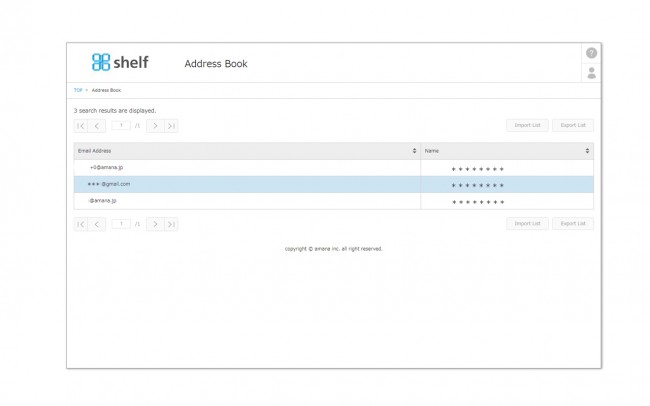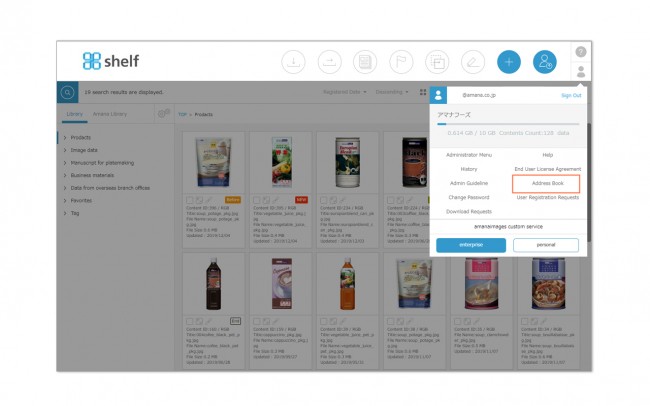Address Book
When you send content to a third party who is not a registered user of the site, that email address is automatically stored in your address book.
You can check registered addresses from the Address Book option under User Menu ![]() in the upper right of the screen.
in the upper right of the screen.
Registering Addresses
- Click Address Book from User Menu <person icon> in the upper right of the screen.
- Click Register New on the Address Book page, then enter the name and email address.
- Click Verify, then Register to complete.
* Registration cannot be completed if a user is already registered with the same email address.
Editing/Deleting Addresses
Click the address you want to edit from the Address Book page, and edit as required.
To delete, mouse over the address and click the X icon which appears, then click Delete on the Verify Address Delete window.
* Address books are kept individually for each user. They cannot be shared with other users.
* Address book information can be exported as a .txt file, or registered in bulk by preparing an address list file in Unicode format. For more information, please see Importing/Exporting Lists.