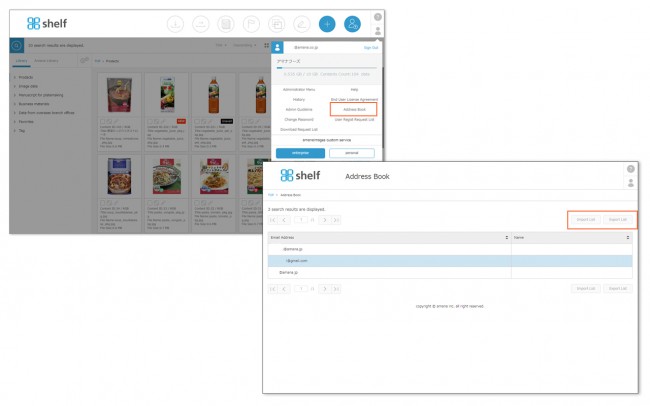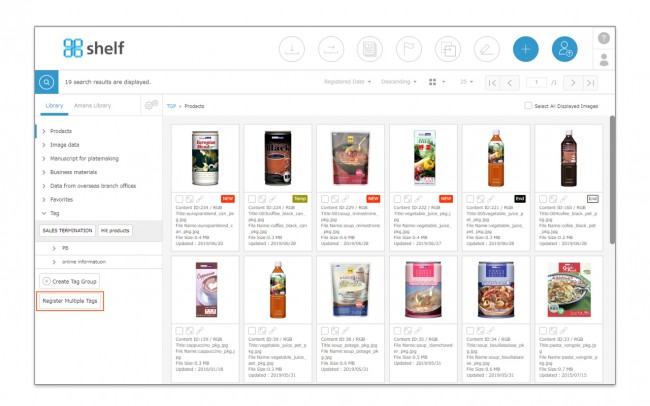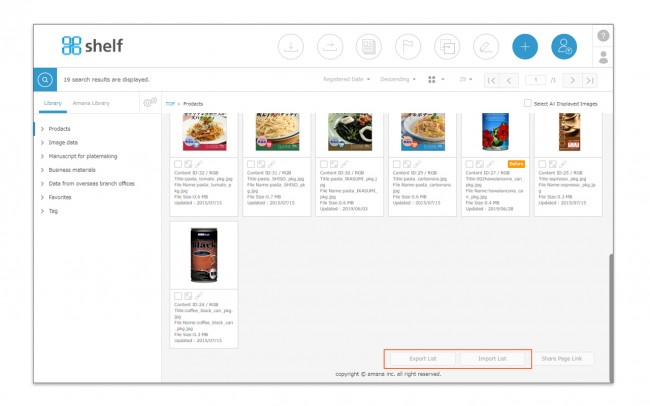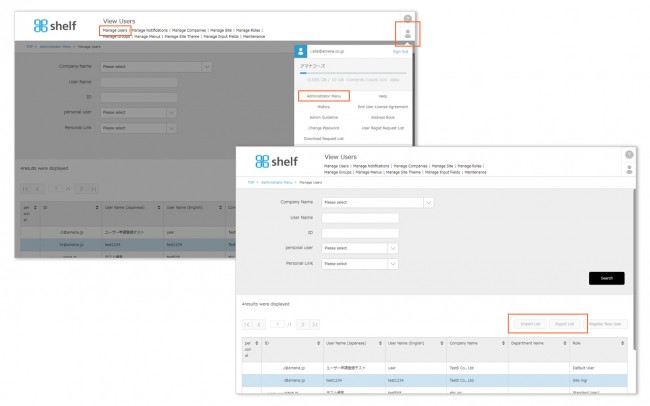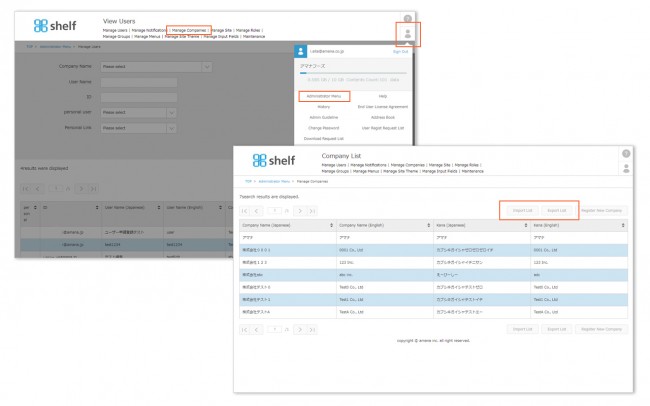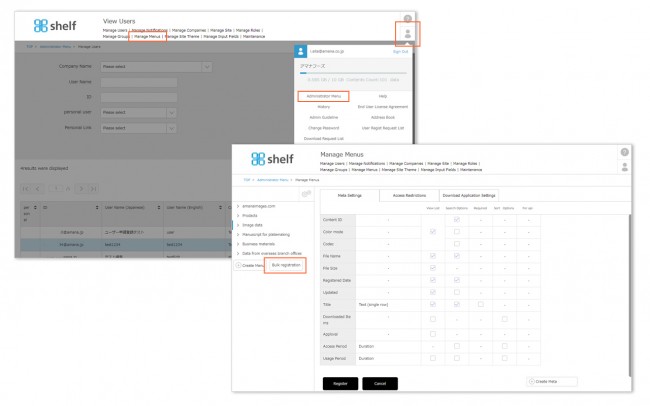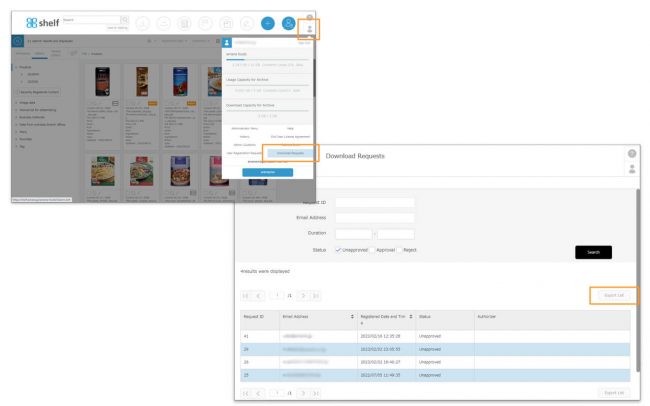Importing/Exporting Lists
Shelf also allows you to export lists in text format of various registered information, as well as register, edit, or delete (in some cases) items in bulk via text file lists.
Please see the below link for details on how to create each type, in addition to sample lists.
File Formats
Extensions: txt
Encoding: Unicode
Line Feed Code: CR+LF
Importing/Exporting Address Book Lists
You can export lists of information registered to the address book, as well as create and import lists to make new registrations, delete registrations, or edit names in bulk.
To export, click Address Book in User Menu ![]() , then click Export List on the Address Book page.
, then click Export List on the Address Book page.
To import, on the same page click Import List, then select the file to upload. Please refer here for the list.
Bulk Registration of Tags
This feature can be used to register new tags/tag groups (deleting or editing tags/tag groups in bulk cannot be performed via this operation).
Click Register Multiple Tags with the tag menu expanded, attach the list using Select File, and then click OK. Please refer here for the list.
Importing/Exporting Content Meta Information
You can export the meta information for multiple content items at once, as well as create and import lists to edit already-registered meta information.
To export, click Export List at the bottom of the content’s menu page. This will export the meta information for all content currently displayed on the menu page (if multiple pages, all pages will be included).
To import, on the same page click Import List, attach the list using Select File, and then click OK.
Please refer here for the list.
* If you use automatic translation function, please refer here for the list.
* Please note that the following change operations cannot be performed.
- Adding new meta information items
- Download Request required/not required and Authorizer Settings/Change
- Change flags from “Temp” to “NEW” ・Revising of content ID (content_rev_id column)
- Revising of content type (content_type column)
- Revising file name
【Bulk Registration of Meta Items】
You can export the created meta items and settings as a list, and bulk edit or bulk register in other menus.
The contents that can be registered and edited are as follows.
- Select the appropriate meta items and their options from the source menu and copy them to the destination menu.
- Changing the settings for each meta item: View List, Search Options, Required, Sort Options and For api.
- Changing the name of each meta item and options.
Click User Menu ![]() in the upper right of the screen, and then click [Manage Menus] from Administrator Menu. You can output and input the list file by clicking [Export] and [Import] under Manage menus.
in the upper right of the screen, and then click [Manage Menus] from Administrator Menu. You can output and input the list file by clicking [Export] and [Import] under Manage menus.
Please click here for details.
Importing/Exporting User Information
You can export lists of registered user information, as well as create and import lists to make new registrations, delete registrations, or edit this information in bulk.
To export, click Administrator Menu from User Menu ![]() , then click Export List on the Manage Users page.
, then click Export List on the Manage Users page.
To import, on the same page click Import List, then select the file. Please refer here for the list.
Importing/Exporting Company Information
You can export lists of registered company information, as well as create and import lists to make new registrations, delete registrations, or edit this information in bulk.
To export, click Administrator Menu from User Menu ![]() , then click Export List on the Manage Companies page.
, then click Export List on the Manage Companies page.
To import, on the same page click Import List, then select the file. Please refer here for the list.
Bulk Registration of Menus/Folders
This feature can be used to register new menus or folders in bulk (deleting or editing menus/categories in bulk cannot be performed via this operation).
Click Administrator Menu from User Menu ![]() in the upper right of the screen, then click Manage Menus under the Admin Menu. Click Bulk Registration on the left of the Manage Menus page, attach the list using Select File, and then click OK. Please refer here for the list.
in the upper right of the screen, then click Manage Menus under the Admin Menu. Click Bulk Registration on the left of the Manage Menus page, attach the list using Select File, and then click OK. Please refer here for the list.
Export/import relations/groupings
You can newly register or remove relations/groupings by exporting and importing registered relation/grouping information.
If you are a site administrator, click [Administrator Menu] from User Menu ![]() in the upper right of the screen, click [Relation Bulk Registration] (or Grouping Bulk Registration), click [Export] or [Import] on the Relation/Grouping Bulk Registration page, and you will be able to export or import a list file.
in the upper right of the screen, click [Relation Bulk Registration] (or Grouping Bulk Registration), click [Export] or [Import] on the Relation/Grouping Bulk Registration page, and you will be able to export or import a list file.
If you are not a site administrator but are allowed to set relations/groupings, you can find [Relation Bulk Registration] (or Grouping Bulk Registration) button from User Menu ![]() in the upper right of the screen. Click it, and you will be able to export or import a list file.
in the upper right of the screen. Click it, and you will be able to export or import a list file.
To register or remove relations/groupings, click [Import] on the same page and select the file.
Please refer to here for the list.
Export/import permitted IP addresses
You can export registered IP address information, and newly register and remove IP addresses by creating and importing a list.
To export, click Administrator Menu from User Menu ![]() , then click Export List on the Permitted IP Addresses page under the Admin Menu.
, then click Export List on the Permitted IP Addresses page under the Admin Menu.
To import, on the same page click Import List, then select the file.
Please refer here for the list.
Export of Download Request history list
The history currently displayed on menu page can be exported to a list as a txt file.
To export, click [Download Requests] from User Menu at the upper right of the screen, and then click [Export List] on Download Requests page.
*Content unapproved will have an empty “Status” field in the list.
* Users without the relevant permissions cannot perform this action. For more information please contact your site administrator.