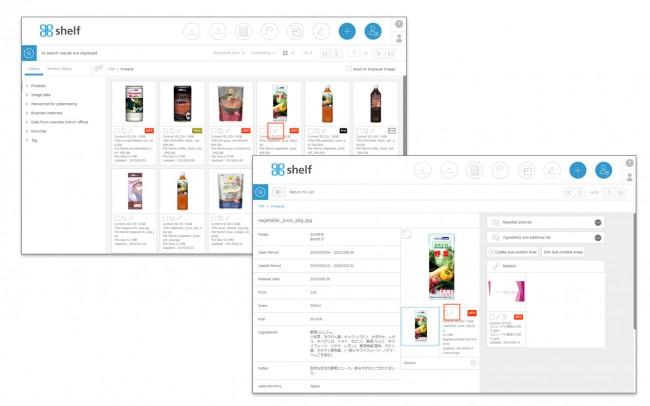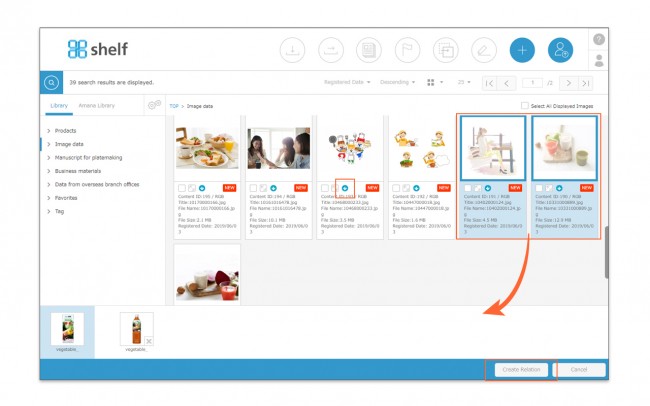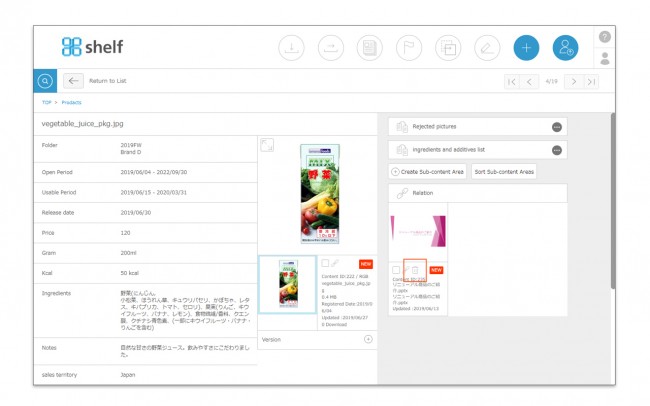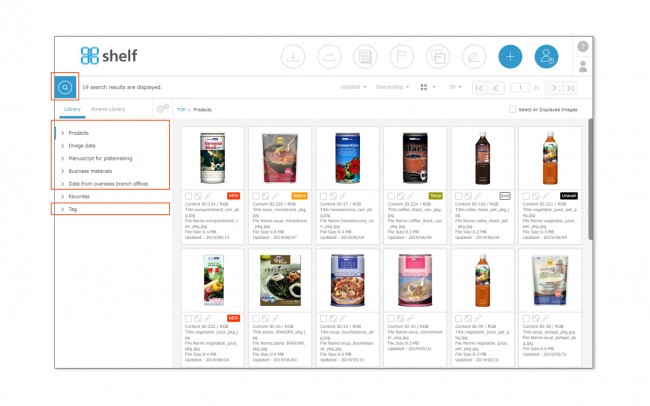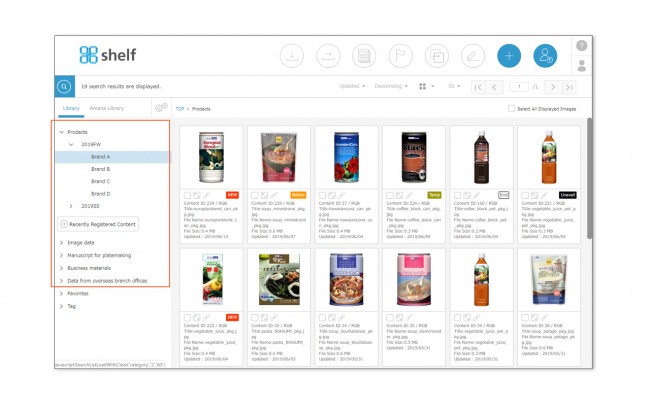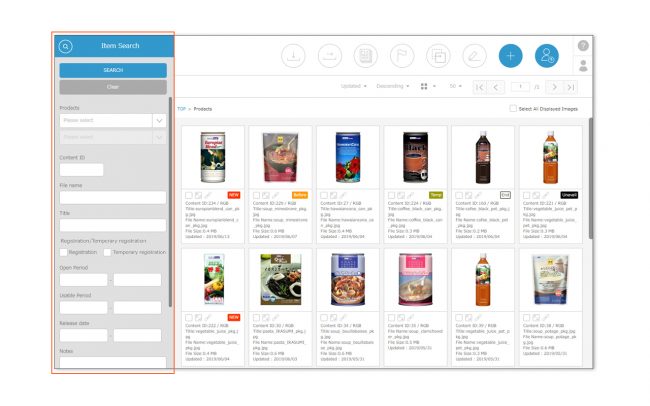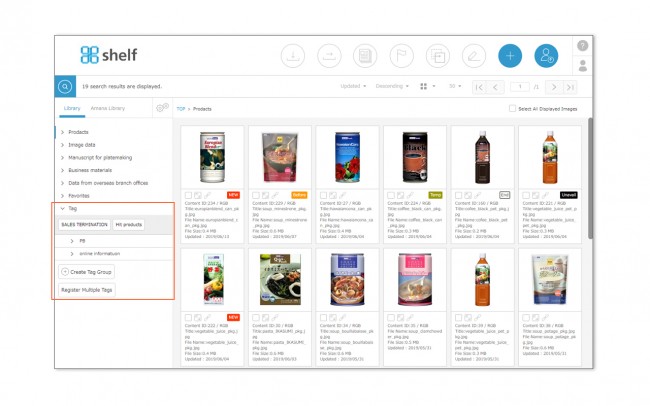Restrictions on the use of archived content
Archived content differs from standard library content and is subject to the following usage restrictions.
- Cannot restore to standard library contents.
- Cannot register content in the sub-content areas.
- Cannnot move/copy to a different menu (moving within the same menu is allowed).
- When the archive download capacity is exceeded, an alert will appear and downloading and transferring will be disabled.
- Cannot register archives that exceed the archive usage capacity.