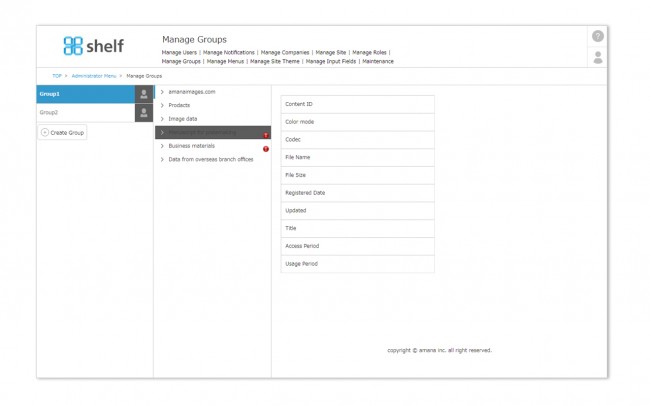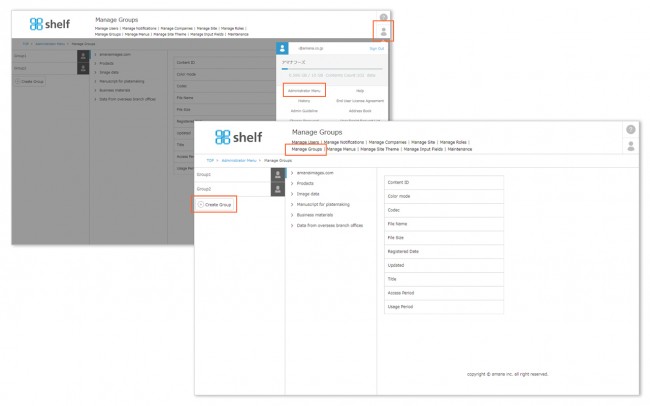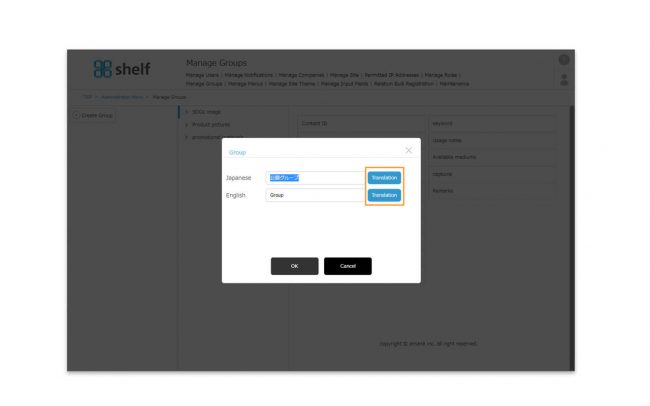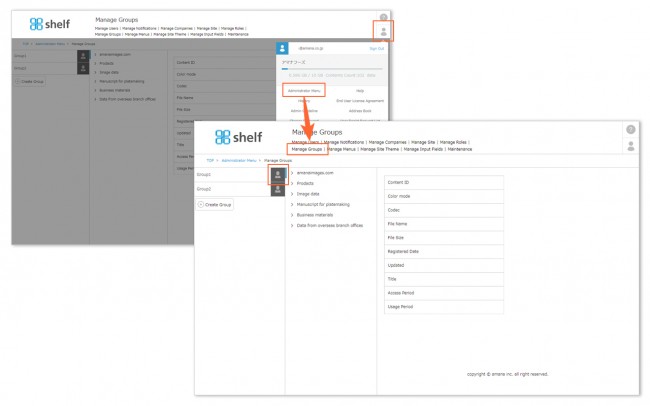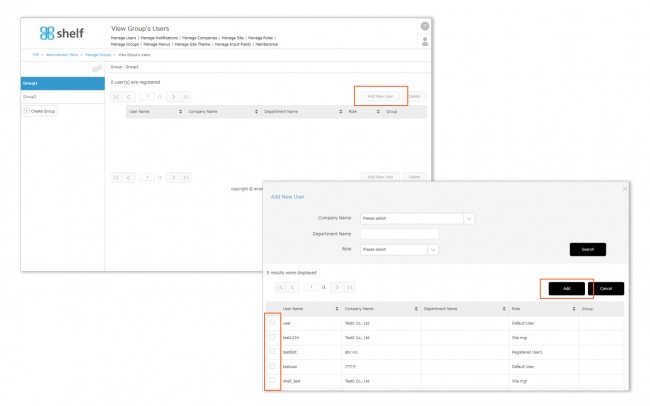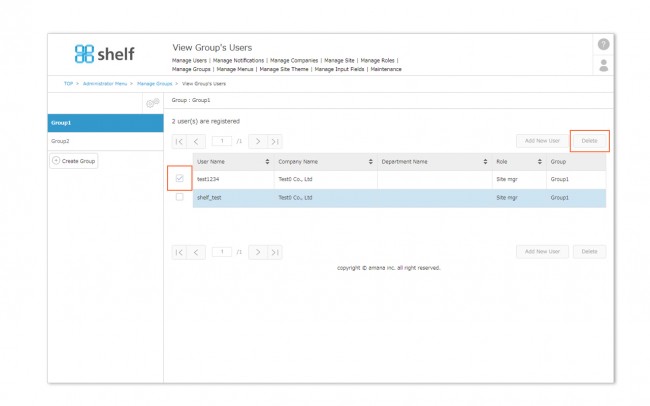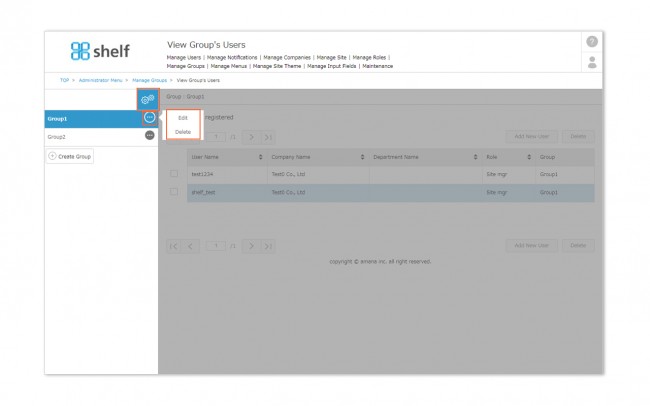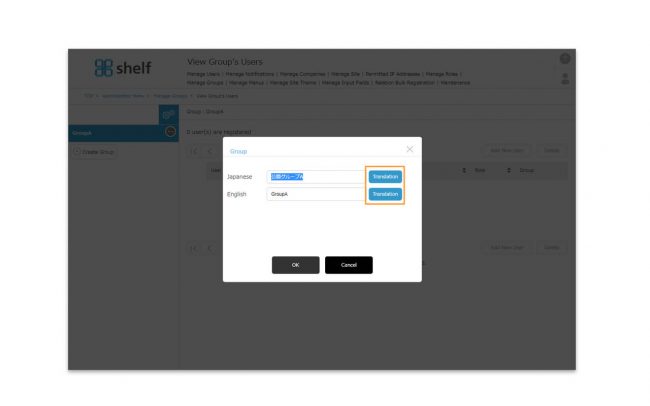Creating, Editing, and Deleting Groups
With Manage Groups, you can create groups as desired and register users to these groups.
These groups are used to set access restrictions for menus, folders, and display of meta information.
On the Manage Groups page, listed from the left are the group name, menu/folder names, and meta information.
* When clicking on each group, items to which access is restricted will be shown with an exclamation mark in the menu title, and menus/folders not viewable by the selected group will be greyed out.
* Available to Site Managers only.
* Administrator menu is available in Japanese and English only. If you select another language site, please log in again to the Japanese or English site.
Creating a New Group
- Click Manage Groups inside the Administrator Menu from User Menu
 in the upper right of the screen to open a list of groups.
in the upper right of the screen to open a list of groups.
- Click the Create Group button on the left side of the screen, enter the desired group name, and click OK.
* For multilingual sites, Japanese/English setting fields are displayed, and settings for two languages can be available. If you log in to non-Japanese language sites, those set to [English] will be displayed.
If you use the automatic translation function, a [Translation] button will appear, and clicking it will display the translated text. You can also modify the text.
Registering/Removing Users from a Group
- Click Manage Groups inside the Administrator Menu from User Menu
 in the upper right of the screen.
in the upper right of the screen.
- Click the person icon
 on the right side of the group to which you want to add members.
on the right side of the group to which you want to add members.
- To add a user, click the Add New User button, select the user(s) you want to add, and click Add.
* Users be searched by user name, company name, department name, or role. For multilingual sites, the search text will be in Japanese/English as set when registering as a user.
- To remove a user from the group, go once more to the edit information page by clicking the person icon, select the user you want to remove from the group and click the Delete button.
* This only removes the user from the group. The user information itself will not be deleted.
Editing or Deleting Groups
- Click Manage Groups inside the Administrator Menu from User Menu
 in the upper right of the screen.
in the upper right of the screen.
- To change a group’s name, click the person icon
 to the right of the name of the group you want to change.
to the right of the name of the group you want to change.
- To edit a group, click the gear icon
 on the View Group’s Users page, click Edit, then on the edit window which appears, enter the new name and click OK.
on the View Group’s Users page, click Edit, then on the edit window which appears, enter the new name and click OK.
To delete a group, click the gear icon as above, then click Delete.
* For multilingual sites, Japanese/English setting fields are displayed, and settings for two languages can be available. If you log in to non-Japanese language sites, those set to [English] will be displayed.
If you use the automatic translation function, a [Translation] button will appear, and clicking it will display the translated text. You can also modify the text.