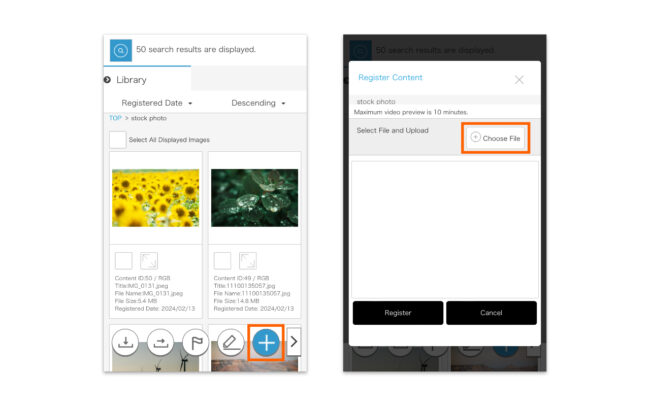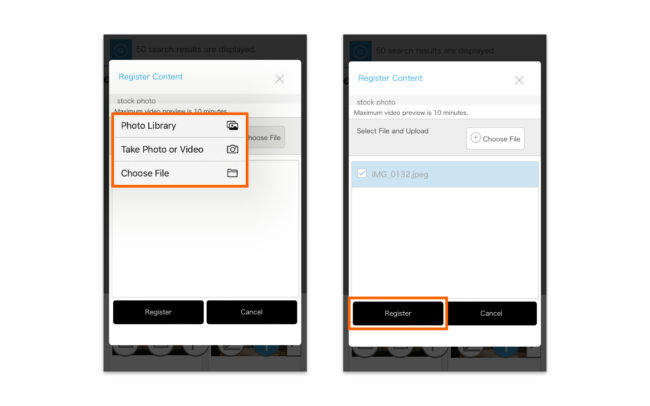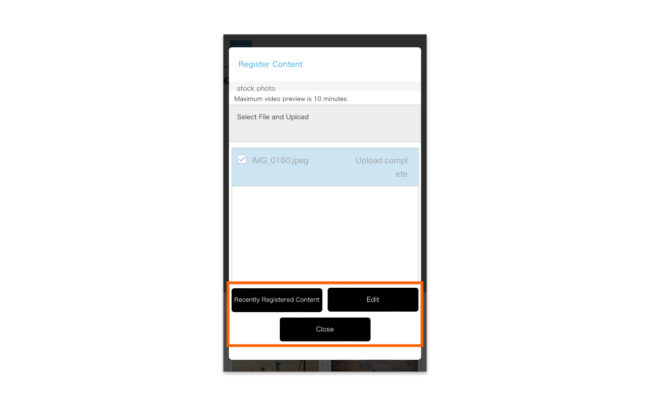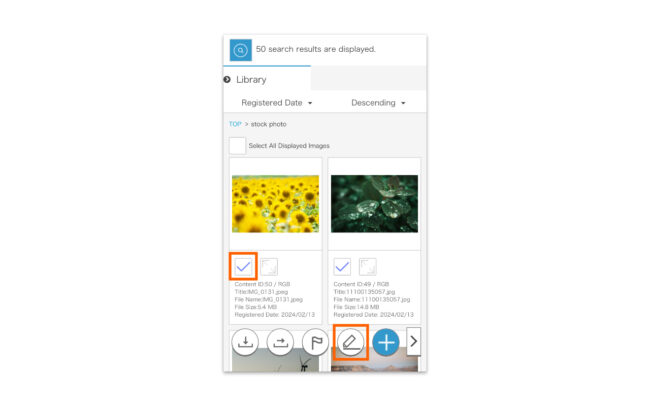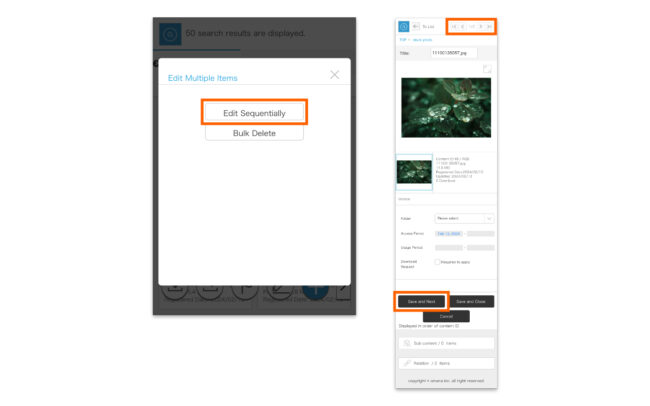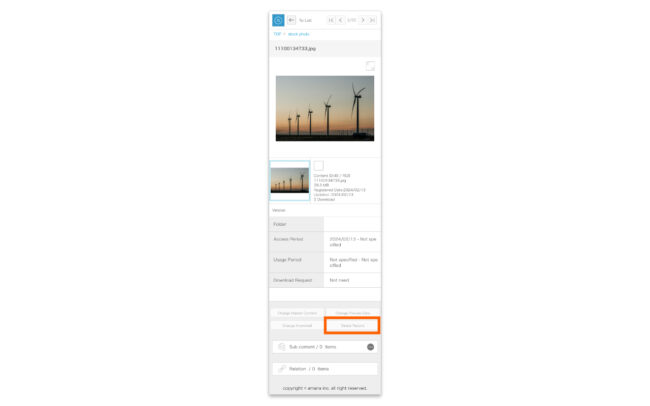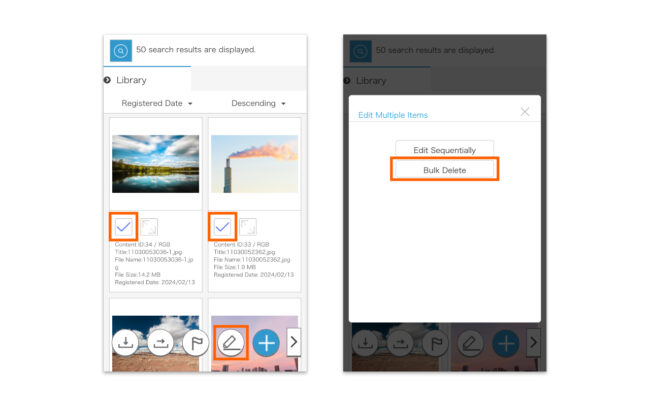Registering/Editing/Deleting Content on Movile
Registering Content
- Tap the Register Content icon at the bottom of the page, and then tap [Choose File].
* At this time, if the Register Content icon is Tapped while a library menu’s folder is selected, the content will be registered directly to that folder.
* The limit on content which can be registered at one time is 150 items, or a total size of 4GB
(depending on the site being used the upper limit may be set lower than this).
* File names can have a maximum of 225 characters.
- Tap [Photo Library] to upload content that has already been taken, [Take Photo or Video] to upload images taken on the spot, or [Choose File] to select files stored on the device, then select content.
- Tap Register to begin registering the content.
When the content is uploaded on the site, [Upload complete] will appear.
- Once the content has been registered, the below buttons will appear, allowing you to continue or edit meta information as required.
- Recently Registered Content
Will take you to a list of recently registered content. - Edit * For single item registration.
Will open an edit window which will allow you to edit the record’s meta information. - Edit Sequentially * For multiple item registration.
Allows you to sequentially edit the newly registered contents’ meta information. - Close
Finishes registration without editing meta information.
- Recently Registered Content
Editing Meta Information
- Check the thumbnail you want to edit on the content menu page, or click the checkbox in the upper right of the enlarged preview window, and then tap the pencil icon.
- If multiple content items are selected, tap Edit Sequentially.
Meta information editing windows for each selected item will be displayed sequentially. Once editing of one is complete, tap Save and Next, or move to the next item using the arrow mark in the upper right.
* Any changes will be saved upon moving to the next page.
* For multilingual sites, the meta information accompanying the content can be displayed in different text for each language. For more details, please refer to Editing Meta Information on multilingual sites.
Deleting Content
Tap Delete Content on the content’s information page, then click OK.
Close