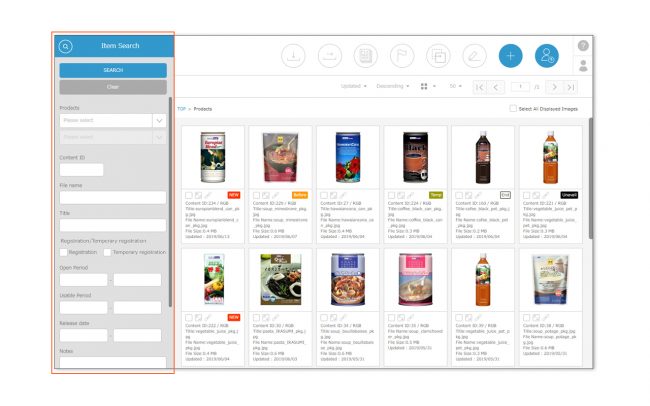Click the magnifying glass icon ![]() to make a search window appear, in which an advanced search can be performed, with conditions set for each menu.
to make a search window appear, in which an advanced search can be performed, with conditions set for each menu.
Specific search conditions can be set for menu, folder, content ID, title, file name, date, or other details.
* Each search item will only be displayed if enabled by the Site Manager. The setting can be enabled in Managing Menus.
* If [Set Search Period] button is shown in the Period Search of the search window, this is a new version that allows you to more precisely search the period. Please refer to “Refined Period Search Function -Detailed Period Version-“.
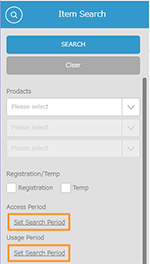
* Search string specifications are as follows. Each search item works on the following logic:
- Content ID: Exact-match search + OR search for text in search field separated by spaces.
- File Name: Partial-match search + OR search for text in search field separated by spaces.
- Title: Partial-match search + AND search for text in search field separated by spaces.
- Date: Searches by the specified dates. Leave this empty to keep the date unspecified.
- Period**: Search by the specified period. Leave this empty to keep the date unspecified.
- Text string (alphanumeric, single-byte characters):Partial-match search + AND search for text in search field separated by spaces.
- Text string (single line): Partial-match search + AND search for text in search field separated by spaces.
- Text string (with line breaks): Partial-match search + AND search for text in search field separated by spaces.
* The text string search conditions do not differentiate upper and lower case letters. If you have different text for each language, only the text set for the language site in which you are logged in that language site will be searched for.
* An AND search will be performed for each field. Also, an AND search will be performed for each search item.
* Each search item can be set to show or hide in the search function window for each menu from the Administrator Menu.
*Sub-content can be listed in search results alone only by directly searching for the content ID.
**Period Search Logic
To search by date, the search logic differs between the “Usage Period” and “Access Period” originally set in the shelf and the user’s optional period search.
1. shelf specific “Usage Period” and “Access Period” search logic
- Search for content that includes all periods between the start and end dates specified in the search.
- If the start date is not specified, search for content that includes the entire period before the specified end date.
- If the end date is not specified, search for content that includes the entire period after the specified start date.
- Content without start and end dates is also searchable.
- If both the search start and end date are not specified, the advanced search can not be performed by that period.
2. User-created period search logic
- If the content period overlaps by even one day during the specified search period, search all of the content.
- Content without start and end dates is also searchable.
- If both the search start and end date are not specified, the advanced search can not be performed by that period.