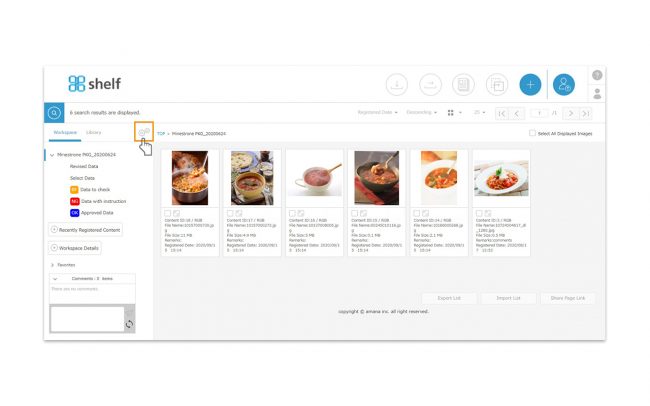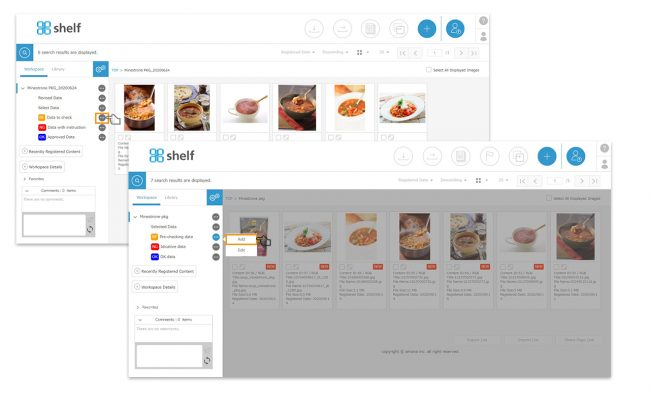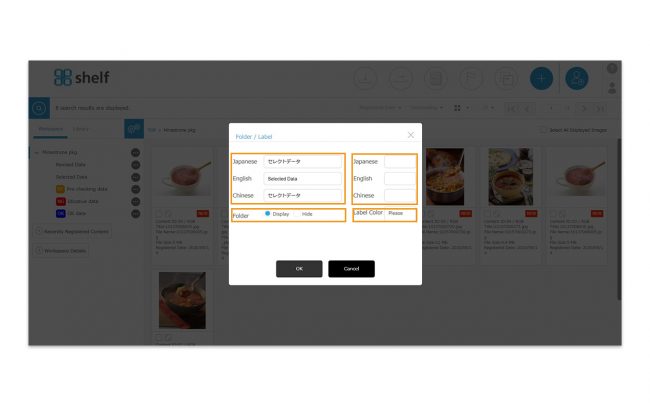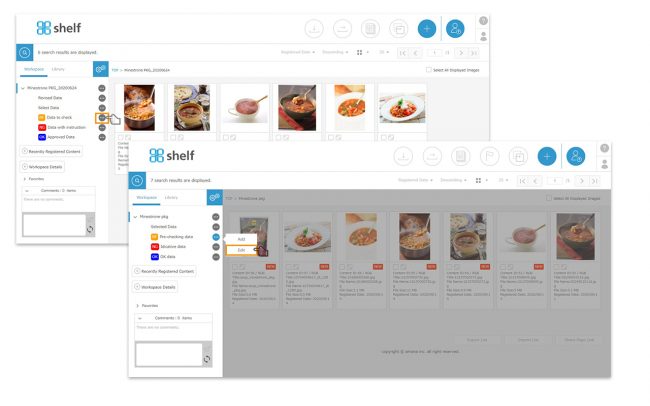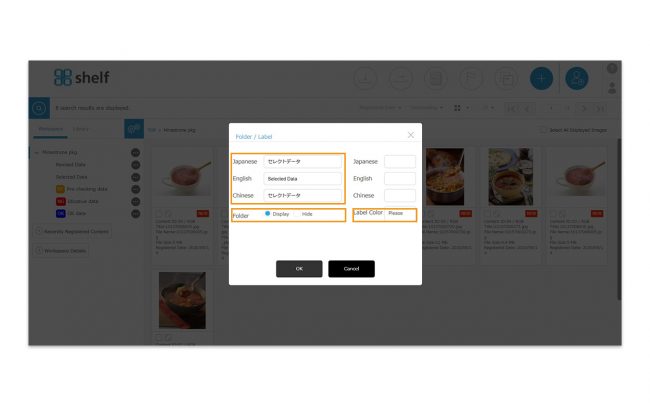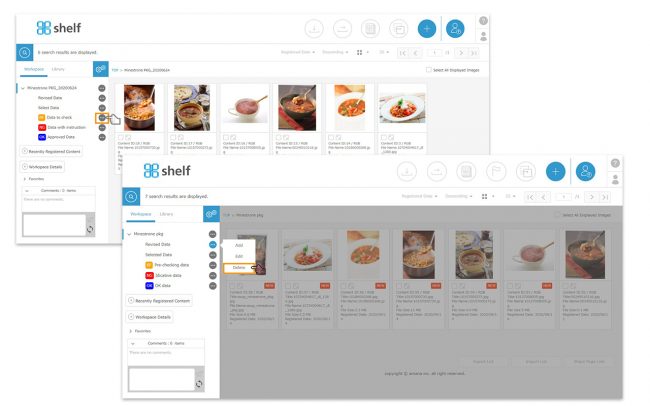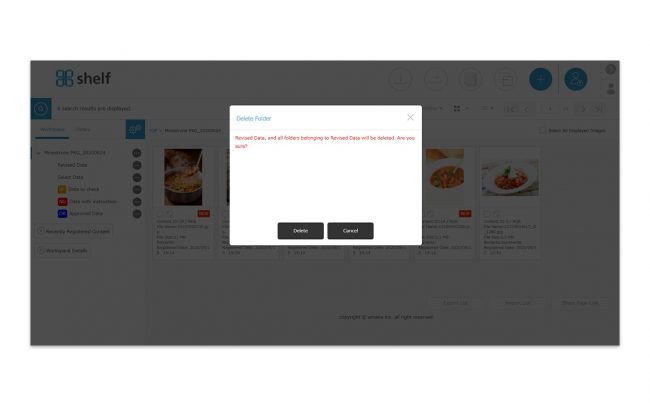Add/Edit/Delete Folders
【Add Folders】
- Click
 [Gear Icon] to the right of the “Library/Workspace” tab in the upper left of the screen.
[Gear Icon] to the right of the “Library/Workspace” tab in the upper left of the screen.
- Click
 icon to the right of the workspace name, and click [Add].
icon to the right of the workspace name, and click [Add].
* When you click ![]() icon next to the folder name and select [Add], a folder of the lower level will be created in the folder.
icon next to the folder name and select [Add], a folder of the lower level will be created in the folder.
- Set Set folder name, label, and display availability.
- Folder Name
For multilingual sites, input fields are created according to the number of languages, and an error will occur if you do not input all of the fields.
If you use the automatic translation function, a [Translation] button will appear, and clicking it will display the translated text. You can also modify the text. - Label
If entered, it will appear at the beginning of the folder name and on the thumbnail (only the top level folder can be set).
You can also set the color from “Color” pull-down menu.
See Label View for details. - Display/Hide
The “Display” and “Hide” radio buttons are displayed only to the administrator. Folders with [Hide] checked are only visible administrators, and icon will appear on the right side of the folder name.
icon will appear on the right side of the folder name.
- Folder Name
* Users without the relevant permissions cannot perform this action. For more information please contact your site administrator.
【Edit Folders】
- Click
 [Gear Icon] to the right of the “Library/Workspace” tab in the upper left of the screen.
[Gear Icon] to the right of the “Library/Workspace” tab in the upper left of the screen.
- Set Set folder name, label, and display availability.
- Folder Name
For multilingual sites, input fields are created according to the number of languages, and an error will occur if you do not input all of the fields.
If you use the automatic translation function, a [Translation] button will appear, and clicking it will display the translated text. You can also modify the text. - Label
If entered, it will appear at the beginning of the folder name and on the thumbnail (only the top level folder can be set).
You can also set the color from “Color” pull-down menu.
See Label View for details. - Display/Hide
The “Display” and “Hide” radio buttons are displayed only to the administrator. Folders with [Hide] checked are only visible administrators, and icon will appear on the right side of the folder name.
icon will appear on the right side of the folder name.
- Folder Name
* Users without the relevant permissions cannot perform this action. For more information please contact your site administrator.
【Delete Folders】
- Click
 [Gear Icon] to the right of the “Library/Workspace” tab in the upper left of the screen.
[Gear Icon] to the right of the “Library/Workspace” tab in the upper left of the screen.
*Please note that it is not possible to restore a folder once it has been deleted.
*Folders that contain content cannot be deleted.
* Users without the relevant permissions cannot perform this action. For more information please contact your site administrator.
Close